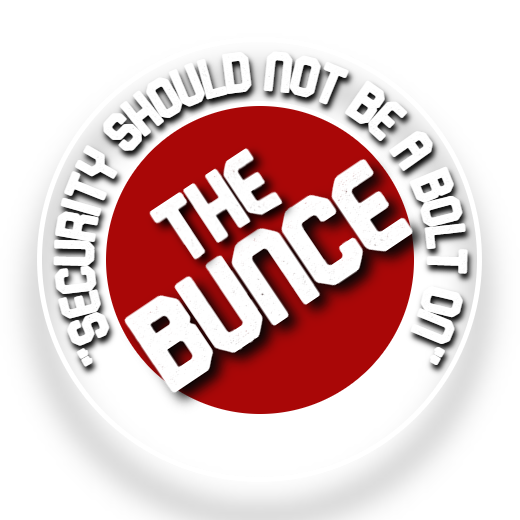Welcome To How To Install/Use Putty
This page will go through how to install Pihole onto Docker
Setting the software up
This is fairly simple all you will need to do is to SSH into the docker VM and paste in the following commands:
sudo docker run -d \
–name pihole \
-p 53:53/tcp -p 53:53/udp \
-p 80:80 \
-p 443:443 \
-e TZ=”America/New_York” \
-v “$(pwd)/etc-pihole/:/etc/pihole/” \
-v “$(pwd)/etc-dnsmasq.d/:/etc/dnsmasq.d/” \
–dns=127.0.0.1 –dns=1.1.1.1 \
–restart=unless-stopped \
pihole/pihole:latest
Port 53 already in use
If port 53 is already in use run these commands one at a time then rerun the above script it should then work correctly
systemctl stop systemd-resolved.service
systemctl disable systemd-resolved.service
How to set the password for PIHole
the command below will give you a random password:
sudo docker logs pihole | grep random
if you want to set your own password use these commands:
sudo docker exec -it pihole /bin/bash
then enter in your sudo password
then type
pihole -a -p
now you can enter in your new password then confirm it by entering it again