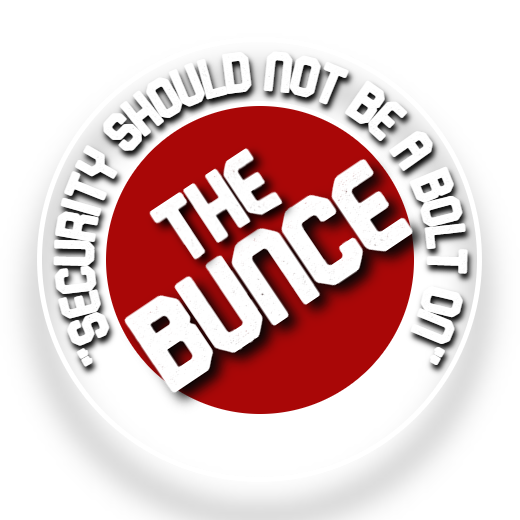Welcome To The Guide
This page will go through how to install a windows 11 VM
Setting the software up
- On the Windows Setup, press Shift + F10
- Type “regedit” and press enter
- Navigate to “HKEY_LOCAL_MACHINE\SYSTEM\Setup”
- Create a new key called “LabConfig”
- inside LabConfig create a new DWORD (32-bit) Value called “BypassTPMCheck” and set the value to 1
- Create another DWORD (32-bit) Value called “BypassRAMCheck” and set the value to 1
- Create another DWORD (32-bit) Value called “BypassSecureBootCheck” and set the value to 1.
- Exit the Registry editor and exit the cmd.
- On the installer, go back and then next and it should now let you install Windows 11 on unsupported hardware.
Congratulations you now have a Windows 11 VM